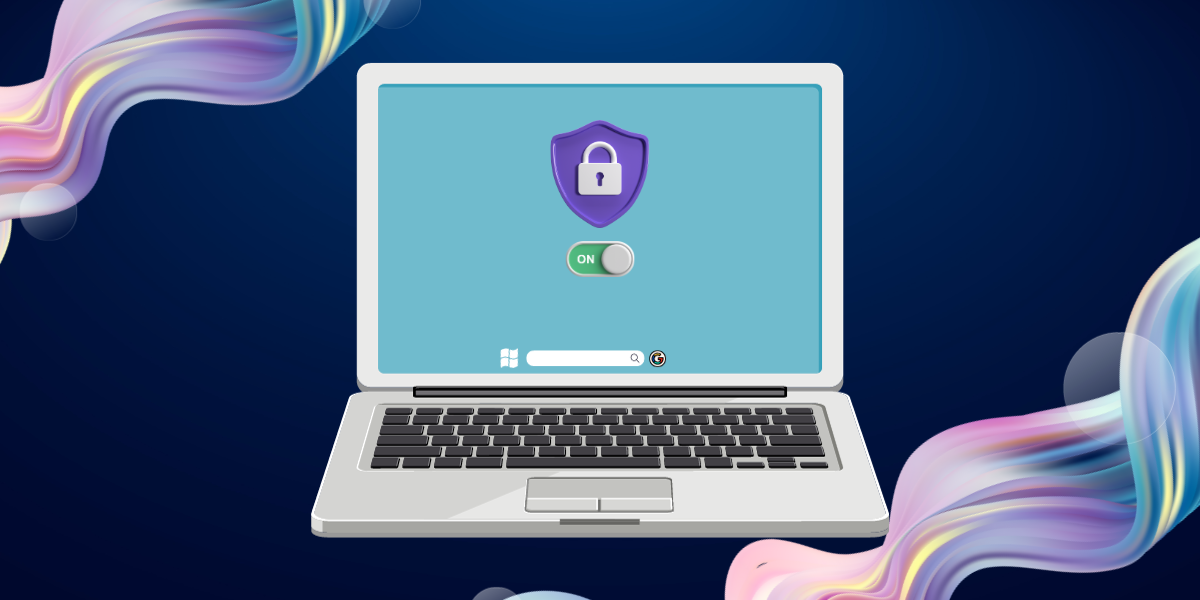We are using computers from past many years, but do we still recognize which apps, sites or software are dangerous for us? It is not possible though so for betterment we use antivirus, but how to set up antivirus on Windows? Let’s read.
In a world where cyber threats abound, ensuring your Windows computer is protected from malware and viruses is paramount. This guide will walk you through the steps to set up antivirus on your Windows PC, ensuring your system remains secure and your data is safe from malicious software.
Why Do You Need To Set Up Antivirus On Windows?
Windows is a common target for malware, making antivirus essential for your PC. Here’s why you need antivirus software:
Malware Protection: Antivirus detects and removes various types of malware, including viruses, Trojans, spyware, and ransomware.
Email and Web Protection: It scans email attachments and web downloads for potential threats, preventing malicious files from infecting your PC.
Real-Time Scanning: Many antivirus programs offer real-time scanning to monitor your system continuously for threats.
Firewall Protection: Some antivirus includes a firewall to block unauthorized network access.
Now, let’s proceed with steps of how to set up antivirus on Windows computer.
Installation Guide To Set Up Antivirus On Windows:
Step 1 – Choose Antivirus Software:
Begin by selecting a reputable antivirus for your Windows PC. Some popular options include Norton, McAfee, Surfshark Antivirus, TotalAv, Bitdefender, and Windows Defender (built-in). Visit the official website of your chosen antivirus provider to download the software.
Step 2 – Download and Install:
Navigate to the antivirus provider’s website and locate the Windows version of their software.
Download the installation file and double-click it to run the installer.
Follow the on-screen instructions to complete the installation process.
Step 3 – Activate the Antivirus:
After installation, you may need to activate the antivirus using the activation key or credentials provided during purchase.
Step 4 – Update the Antivirus Definitions:
Antivirus relies on up-to-date virus definitions to detect new threats. Ensure your antivirus program is set to automatically update these definitions regularly.
Step 5 – Perform Initial Scan:
Run an initial scan of your PC to check for existing malware. Most antivirus software will provide options to perform a full system scan or quick scan.
Step 6 – Configure Settings (Optional):
Explore the settings of your antivirus software to customize the level of protection, schedule scans, and adjust other preferences according to your needs.
Step 7 – Enable Real-Time Scanning:
It’s recommended to enable real-time scanning so that the antivirus software can actively monitor your PC for threats in the background.
Step 8 – Regular Scanning and Updates:
Remember to schedule regular scans and keep your antivirus software and Windows operating system up-to-date to stay protected against the latest threats.
Step 9 – Stay Informed:
Stay informed about potential threats and security best practices to further enhance your PC’s security.
Frequently Asked Questions (FAQs)
Q1: Is Windows Defender enough, or should I use third-party antivirus software?
A1: Windows Defender provides basic protection but may not offer the same comprehensive features as some third-party antivirus software. Consider your specific needs and preferences when choosing.
Q2: Can I use multiple antivirus programs on my Windows PC?
A2: It’s generally not recommended to use multiple antivirus programs simultaneously, as they may conflict with each other and reduce system performance.
Q3: Do I need to manually scan files and emails, or will the antivirus software do it automatically?
A3: Antivirus often provides real-time scanning, which automatically checks files and emails as you access them. However, you can also initiate manual scans when needed.
Q4: Can antivirus software slow down my Windows PC?
A4: While antivirus can have a minimal impact on system performance, modern antivirus programs are designed to be resource-efficient and should not significantly slow down your PC.
Q5: Are there free antivirus options for Windows?
A5: Yes, there are free antivirus options available for Windows, but they may have limitations compared to paid versions, such as fewer features and less comprehensive protection.
Conclusion
To Set up antivirus on your Windows PC is a crucial step in safeguarding your computer against malware and other security threats. Choose a reputable antivirus provider, keep the software updated, and stay vigilant to ensure your PC remains secure.